




    
|
Complete PDF manual
PDF of This Chapter
Configuring Port Triggering and Port Forwarding
Port Triggering is an advanced feature that can be used to easily enable gaming and other Internet applications. Port Forwarding is typically used to enable similar functionality, but it is static and has some limitations.
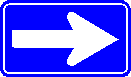
Port Triggering opens an incoming port temporarily and does not require the server on the Internet to track your IP address if it is changed by DHCP, for example.
Port Triggering monitors outbound traffic. When the router detects traffic on the specified outbound port, it remembers the IP address of the computer that sent the data and triggers the incoming port. Incoming traffic on the triggered port is then forwarded to the triggering computer.
Using the Port Triggering page, you can make local computers or servers available to the Internet for different services (for example, FTP or HTTP), to play Internet games (like Quake III), or to use Internet applications (like CUseeMe).
Port forwarding is designed for FTP, Web Server or other server-based services. Once port forwarding is set up, requests from the Internet will be forwarded to the proper server. Port triggering will only allow requests from the Internet after a designated port is 'triggered'. Port triggering applies to chat and Internet games.
- Port Triggering Timeout-Enter a value up to 9999 minutes. The Port Triggering Timeout value controls the inactivity timer for the designated inbound port(s). The inbound port(s) close when the inactivity timer expires.
- For Internet Games or Applications-Before starting, you need to know which service, application or game you will be configuring. Also, you need to have the outbound port (triggering port) address for this game or application.
Follow these steps to set up a computer to play Internet games or use Internet applications:
- Select Port Forwarding / Port Triggering from the Advanced section of the main menu.
- Select the service type by clicking the Port Triggering radio button. The Port Triggering screen is displayed as shown in Figure 8-4.
- Enter a service name in the Service Name box.
- Under Service User, select Any (default) to allow this service to be used by everyone in your network. Otherwise, select Single address and enter the IP address of one computer to restrict the service to a particular computer.
- Select the Service Type.
- Enter the outbound port number in Triggering Port box.
- Enter the inbound connection port information such as Connection Type, Starting Port and Ending Port boxes. This information can be obtained from the game or applications manual or the product's support Web site.
- Click Apply to save your changes.
|
NETGEAR, Inc. http://www.netgear.com |
     202-10130-01,
January 2006
202-10130-01,
January 2006 |
Wednesday, January 1, 2025 @ 3:42:46 AM
z.ServerAdmin@lam1.us