




    
|
Complete PDF manual
PDF of This Chapter
Configuring Port Forwarding to Local Servers
Although the router causes your entire local network to appear as a single machine to the Internet, you can make a local server (for example, a Web server or game server) visible and available to the Internet. This is done using the Port Forwarding menu.
Use the Port Forwarding menu to configure the router to forward incoming protocols to computers on your local network. In addition to servers for specific applications, you can also specify a Default DMZ Server to which all other incoming protocols are forwarded. The DMZ Server is configured in the WAN Setup menu as discussed in Configuring the WAN Setup Options.
Before starting, you need to determine which type of service, application or game you will provide, and the IP address of the computer that will provide the service. Be sure the computer's IP address never changes.
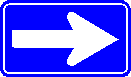
To configure port forwarding to a local server:
- From the main menu of the browser interface, under Advanced, click on Port Forwarding /Port Triggering to view the port forwarding menu, shown below.
- From the Service Name box, select the service or game that you will host on your network.
If the service does not appear in the list, see the following section, Adding a Custom Service.- Enter the IP address of the local server in the corresponding Server IP Address box.
- Click the Add button.
|
NETGEAR, Inc. http://www.netgear.com |
     202-10130-01,
January 2006
202-10130-01,
January 2006 |
Wednesday, January 1, 2025 @ 3:39:11 AM
z.ServerAdmin@lam1.us