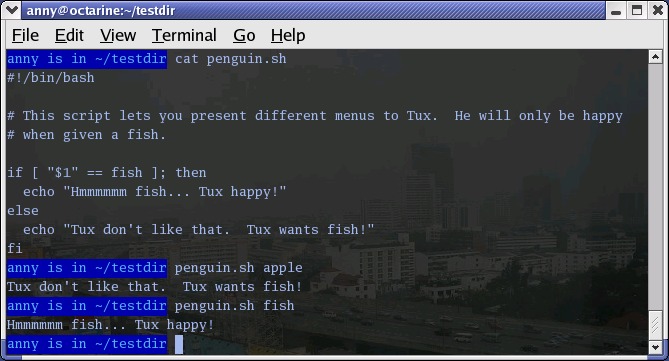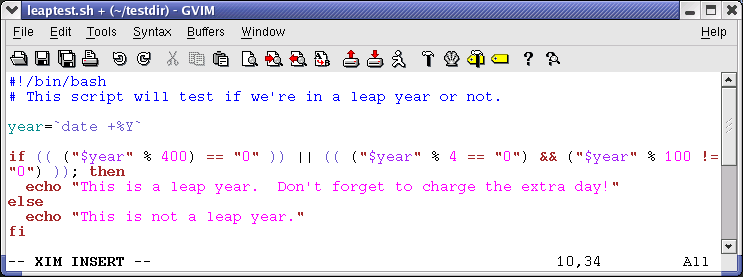7.2. More advanced if usage
7.2.1. if/then/else constructs
7.2.1.1. Dummy example
This is the construct to use to take one course of action if the if commands test true, and another if it tests false. An example:
freddy scripts> gender="male" freddy scripts> if [[ "$gender" == "f*" ]] More input> then echo "Pleasure to meet you, Madame." More input> else echo "How come the lady hasn't got a drink yet?" More input> fi How come the lady hasn't got a drink yet? freddy scripts> |
 | [] vs. [[]] |
|---|---|
Contrary to [, [[ prevents word splitting of variable values. So, if VAR="var with spaces", you do not need to double quote $VAR in a test - eventhough using quotes remains a good habit. Also, [[ prevents pathname expansion, so literal strings with wildcards do not try to expand to filenames. Using [[, == and != interpret strings to the right as shell glob patterns to be matched against the value to the left, for instance: [[ "value" == val* ]]. |
Like the CONSEQUENT-COMMANDS list following the then statement, the ALTERNATE-CONSEQUENT-COMMANDS list following the else statement can hold any UNIX-style command that returns an exit status.
Another example, extending the one from Section 7.1.2.1:
anny ~> su - Password: [root@elegance root]# if ! grep ^$USER /etc/passwd 1> /dev/null > then echo "your user account is not managed locally" > else echo "your account is managed from the local /etc/passwd file" > fi your account is managed from the local /etc/passwd file [root@elegance root]# |
We switch to the root account to demonstrate the effect of the else statement - your root is usually a local account while your own user account might be managed by a central system, such as an LDAP server.
7.2.1.2. Checking command line arguments
Instead of setting a variable and then executing a script, it is frequently more elegant to put the values for the variables on the command line.
We use the positional parameters $1, $2, ..., $N for this purpose. $# refers to the number of command line arguments. $0 refers to the name of the script.
The following is a simple example:
Here's another example, using two arguments:
anny ~> cat weight.sh #!/bin/bash # This script prints a message about your weight if you give it your # weight in kilos and height in centimeters. weight="$1" height="$2" idealweight=$[$height - 110] if [ $weight -le $idealweight ] ; then echo "You should eat a bit more fat." else echo "You should eat a bit more fruit." fi anny ~> bash -x weight.sh 55 169 + weight=55 + height=169 + idealweight=59 + '[' 55 -le 59 ']' + echo 'You should eat a bit more fat.' You should eat a bit more fat. |
7.2.1.3. Testing the number of arguments
The following example shows how to change the previous script so that it prints a message if more or less than 2 arguments are given:
anny ~> cat weight.sh #!/bin/bash # This script prints a message about your weight if you give it your # weight in kilos and height in centimeters. if [ ! $# == 2 ]; then echo "Usage: $0 weight_in_kilos length_in_centimeters" exit fi weight="$1" height="$2" idealweight=$[$height - 110] if [ $weight -le $idealweight ] ; then echo "You should eat a bit more fat." else echo "You should eat a bit more fruit." fi anny ~> weight.sh 70 150 You should eat a bit more fruit. anny ~> weight.sh 70 150 33 Usage: ./weight.sh weight_in_kilos length_in_centimeters |
The first argument is referred to as $1, the second as $2 and so on. The total number of arguments is stored in $#.
Check out Section 7.2.5 for a more elegant way to print usage messages.
7.2.1.4. Testing that a file exists
This test is done in a lot of scripts, because there's no use in starting a lot of programs if you know they're not going to work:
#!/bin/bash
# This script gives information about a file.
FILENAME="$1"
echo "Properties for $FILENAME:"
if [ -f $FILENAME ]; then
echo "Size is $(ls -lh $FILENAME | awk '{ print $5 }')"
echo "Type is $(file $FILENAME | cut -d":" -f2 -)"
echo "Inode number is $(ls -i $FILENAME | cut -d" " -f1 -)"
echo "$(df -h $FILENAME | grep -v Mounted | awk '{ print "On",$1", \
which is mounted as the",$6,"partition."}')"
else
echo "File does not exist."
fi
|
Note that the file is referred to using a variable; in this case it is the first argument to the script. Alternatively, when no arguments are given, file locations are usually stored in variables at the beginning of a script, and their content is referred to using these variables. Thus, when you want to change a file name in a script, you only need to do it once.
 | Filenames with spaces |
|---|---|
The above example will fail if the value of $1 can be parsed as multiple words. In that case, the if command can be fixed either using double quotes around the filename, or by using [[ instead of [. |
7.2.2. if/then/elif/else constructs
7.2.2.1. General
This is the full form of the if statement:
if TEST-COMMANDS; then
CONSEQUENT-COMMANDS;
elif MORE-TEST-COMMANDS; then
MORE-CONSEQUENT-COMMANDS;
else ALTERNATE-CONSEQUENT-COMMANDS;
fi
The TEST-COMMANDS list is executed, and if its return status is zero, the CONSEQUENT-COMMANDS list is executed. If TEST-COMMANDS returns a non-zero status, each elif list is executed in turn, and if its exit status is zero, the corresponding MORE-CONSEQUENT-COMMANDS is executed and the command completes. If else is followed by an ALTERNATE-CONSEQUENT-COMMANDS list, and the final command in the final if or elif clause has a non-zero exit status, then ALTERNATE-CONSEQUENT-COMMANDS is executed. The return status is the exit status of the last command executed, or zero if no condition tested true.
7.2.2.2. Example
This is an example that you can put in your crontab for daily execution:
anny /etc/cron.daily> cat disktest.sh
#!/bin/bash
# This script does a very simple test for checking disk space.
space=`df -h | awk '{print $5}' | grep % | grep -v Use | sort -n | tail -1 | cut -d "%" -f1 -`
alertvalue="80"
if [ "$space" -ge "$alertvalue" ]; then
echo "At least one of my disks is nearly full!" | mail -s "daily diskcheck" root
else
echo "Disk space normal" | mail -s "daily diskcheck" root
fi
|
7.2.3. Nested if statements
Inside the if statement, you can use another if statement. You may use as many levels of nested ifs as you can logically manage.
This is an example testing leap years:
anny ~/testdir> cat testleap.sh
#!/bin/bash
# This script will test if we're in a leap year or not.
year=`date +%Y`
if [ $[$year % 400] -eq "0" ]; then
echo "This is a leap year. February has 29 days."
elif [ $[$year % 4] -eq 0 ]; then
if [ $[$year % 100] -ne 0 ]; then
echo "This is a leap year, February has 29 days."
else
echo "This is not a leap year. February has 28 days."
fi
else
echo "This is not a leap year. February has 28 days."
fi
anny ~/testdir> date
Tue Jan 14 20:37:55 CET 2003
anny ~/testdir> testleap.sh
This is not a leap year.
|
7.2.4. Boolean operations
The above script can be shortened using the Boolean operators "AND" (&&) and "OR" (||).
We use the double brackets for testing an arithmetic expression, see Section 3.4.6. This is equivalent to the let statement. You will get stuck using square brackets here, if you try something like $[$year % 400], because here, the square brackets don't represent an actual command by themselves.
Among other editors, gvim is one of those supporting colour schemes according to the file format; such editors are useful for detecting errors in your code.
7.2.5. Using the exit statement and if
We already briefly met the exit statement in Section 7.2.1.3. It terminates execution of the entire script. It is most often used if the input requested from the user is incorrect, if a statement did not run successfully or if some other error occurred.
The exit statement takes an optional argument. This argument is the integer exit status code, which is passed back to the parent and stored in the $? variable.
A zero argument means that the script ran successfully. Any other value may be used by programmers to pass back different messages to the parent, so that different actions can be taken according to failure or success of the child process. If no argument is given to the exit command, the parent shell uses the current value of the $? variable.
Below is an example with a slightly adapted penguin.sh script, which sends its exit status back to the parent, feed.sh:
anny ~/testdir> cat penguin.sh
#!/bin/bash
# This script lets you present different menus to Tux. He will only be happy
# when given a fish. We've also added a dolphin and (presumably) a camel.
if [ "$menu" == "fish" ]; then
if [ "$animal" == "penguin" ]; then
echo "Hmmmmmm fish... Tux happy!"
elif [ "$animal" == "dolphin" ]; then
echo "Pweetpeettreetppeterdepweet!"
else
echo "*prrrrrrrt*"
fi
else
if [ "$animal" == "penguin" ]; then
echo "Tux don't like that. Tux wants fish!"
exit 1
elif [ "$animal" == "dolphin" ]; then
echo "Pweepwishpeeterdepweet!"
exit 2
else
echo "Will you read this sign?!"
exit 3
fi
fi
|
This script is called upon in the next one, which therefore exports its variables menu and animal:
anny ~/testdir> cat feed.sh
#!/bin/bash
# This script acts upon the exit status given by penguin.sh
export menu="$1"
export animal="$2"
feed="/nethome/anny/testdir/penguin.sh"
$feed $menu $animal
case $? in
1)
echo "Guard: You'd better give'm a fish, less they get violent..."
;;
2)
echo "Guard: It's because of people like you that they are leaving earth all the time..."
;;
3)
echo "Guard: Buy the food that the Zoo provides for the animals, you ***, how
do you think we survive?"
;;
*)
echo "Guard: Don't forget the guide!"
;;
esac
anny ~/testdir> ./feed.sh apple penguin
Tux don't like that. Tux wants fish!
Guard: You'd better give'm a fish, less they get violent...
|
As you can see, exit status codes can be chosen freely. Existing commands usually have a series of defined codes; see the programmer's manual for each command for more information.